| Inhaltsverzeichnis anzeigen |  |
Sending messages to a distribution list
If you have appropriate user rights, the button E-mail distributor is displayed in the lobby. With this button you can send a message to a distribution list with a large number of users. You can select users using a filter (for example, users belonging to a specific company or users with a specific authorization set) or you can select individual users from a list.
- Select the menu item Lobby.
- Click the E-mail distributor button.
The Select user page is displayed.
- Select one of the following options and click Next:
- Select users using filter conditions
The Select users page is displayed. On this page you can add users to the distribution list using the filter criteria Companies, Catalogs, Authorizations and Actions.
In the list of available criteria, select the items that you want and click the icon
 to transfer the items to the list of selected criteria. Then click Next or in the last tab Finish.
to transfer the items to the list of selected criteria. Then click Next or in the last tab Finish.
Tip: You can search for specific items. See Assignment lists for more information.
Note: If you do not select any filter criteria, all users in the system will be be added to the distribution list.
- Select user directly
The Select user page is displayed. On this page you can enter users directly or search for users using the icons
 and
and  (see Combined input and search fields).
(see Combined input and search fields). When you have selected the user, click Next.
The Send message page is displayed with the number of selected recipients.
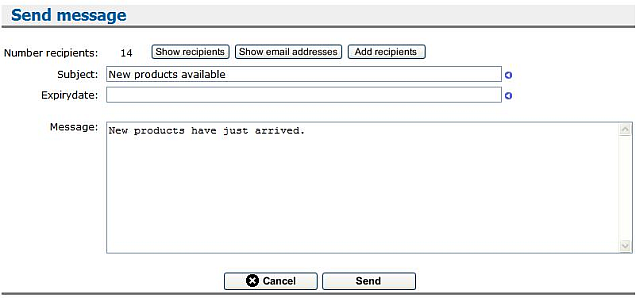
- Select users using filter conditions
- With the Show recipients and Show e-mail addresses buttons you can display the user names and e-mail addresses instead of the number of recipients. With the Add recipients button you can add more users to the distribution list and with the icon
 you can remove users.
you can remove users.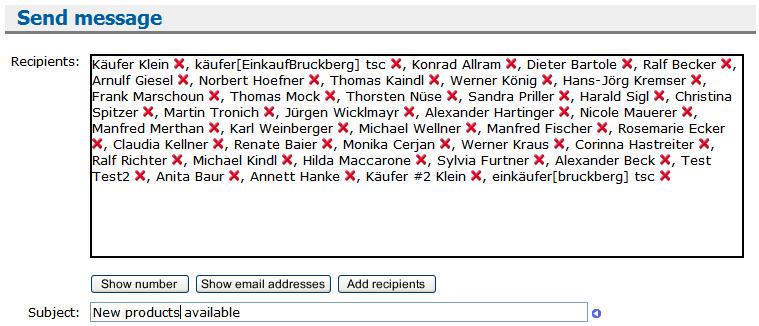
- Enter a Subject, an Expiry date and the Message text and click Send.
Note: Messages for which an expiry date has been entered are automatically deleted from the lobby on that date.
See also |