| Inhaltsverzeichnis anzeigen |  |
Assignment lists
On some pages in Impact Ordering, you can select items from assignment lists and assign them to objects in the system. For example, you may use these lists to assign users to catalogs, groups, cost centres or projects.
Assignment lists always consist of two lists which are displayed side by side on the page. The left-hand list contains all the available items that can be assigned, for example, all available catalogs. The right-hand list contains all the items that you have already assigned.
In the example below, you can select which items of address information you want to display in Impact Ordering. The Possible elements list displays all items of address information that are available in the system. The Assigned elements list displays the address information that you have already assigned for display in the system.
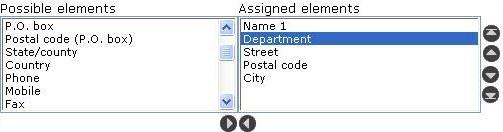
Long lists may be divided into several pages. In this case, the entry --- next --- is displayed at the end of the list. Click this entry to display the next page. Click the entry --- back --- at the top of the list to display the previous page.
Selecting and assigning items
To select items that are next to each other in the list, hold down the SHIFT key, click the first item and then the last item. You can also hold down the SHIFT key and use the UP and DOWN arrow keys to select the item.
To select elements that are not next to each other in the list, hold down the CTRL key and click each item that you want to select.
Click the icon  to move items from the Possible elements list to the Assigned elements list.
to move items from the Possible elements list to the Assigned elements list.
Click the icon  to move items from the Assigned elements list to the Possible elements list.
to move items from the Assigned elements list to the Possible elements list.
Note: Sometimes the system automatically assigns items. For example, company catalogs are automatically assigned to users belonging to the company. Items that have been automatically assigned are displayed in grey text. You cannot remove automatically assigned items from the Assigned elements list. Items that you have assigned directly are displayed in black text and can be removed.
Changing the order of the items
In some assignment lists, you can use the following icons to change the order of the items in the Assigned elements list:
|
Moves the selected item(s) to the beginning of the list |
|
Moves the selected item(s) up one position |
|
Moves the selected item(s) down one position |
|
Moves the selected item(s) to the bottom of the list |
Searching for items
In some assignment lists, you can search for items in the lists.
Enter your search text in the search field ![]() and click one of the following icons:
and click one of the following icons:
|
Searches for the text in Possible elements list |
|
Searches for the text in the Assigned elements list |
|
Searches for the text in both lists |
Only items that match the search text are displayed in the list(s).
See also |






