| Inhaltsverzeichnis anzeigen |  |
Searching for information
Impact Ordering provides a powerful search function to help you quickly find entries in lists and catalogs. The search fields are displayed at the top of the list or the catalog.
See Defining search queries - Rules and examples for detailed examples and tips on using these search fields.
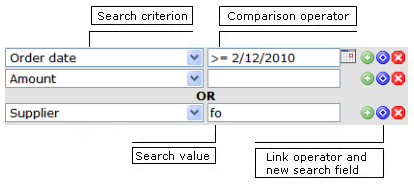
Defining a search query
You specify which entries you want to search for in a search query, which consists of search instructions. A search instruction consists of a search criterion and a search value.
By default, only one search instruction is displayed, but you can add more instructions with link operators to refine your search.
Search criterion
In the search criterion selection list, you select the search criterion that determines the scope of the search query, for example, Arrived, Order Number, Supplier. The search criteria provided depend on which page of the application you are performing the search.
Search value
In the search value selection list or input field, you select a pre-defined search term or enter the value that you are looking for. Whether a selection list or an input field is available depends on the selected search criterion.
Option boxes may also be displayed with the icon ![]() and the choice between All, True or False. Click the icon
and the choice between All, True or False. Click the icon ![]() to select an alternative. For example, when you select the search criterion Purchasing company, you can click All to search for all companies, True to search only for purchasing companies or False to search for all companies except purchasing companies.
to select an alternative. For example, when you select the search criterion Purchasing company, you can click All to search for all companies, True to search only for purchasing companies or False to search for all companies except purchasing companies.
Click the Display results button to start the search.
You do not have to enter the complete term in the input field. You can enter only a part of the character sequence. You can also use the following placeholders to represent characters:
Placeholder |
Description |
|---|---|
* asterisk |
Any number of characters. For example, if you are looking for rain clothes in a clothing catalog and enter rain*, you will find raincoat, rainwear, rain cape, etc. |
? question mark |
Single character. For example: if you do not know the exact spelling of a name and enter Ma?er you will find Mayer, Maier, Mauer, etc. If you enter M??er you will find the same names as with Ma?er and also names such as Meier, Meyer, Meuer, etc. |
If you enter a search term without using a placeholder, all items that contain the search term are found. Thus if you only enter fo for the search criterion Supplier, the search results may give Foiltec but also all other supplier names that have fo in their names, such as Proforma.
It is therefore advisable to enter an asterisk * after a term if you want to limit the results to words that begin with the given character. These rules apply not only to letter entry fields but also to any combination of characters that can be entered as a search criterion, for example, cost centre numbers.
Link operators
At the end of each line there are three icons that you can use to add a new search instruction and a logical search operator to link search instructions together.
Operator |
Description |
|---|---|
|
Corresponds to an AND link. Each of the instructions must be true. Example: To find all order numbers ending in 30 for the Foliantec supplier, define the following search query:
All items from the supplier Foliantec with order numbers ending in 30 will be found. |
|
Corresponds to an OR link. At least one of the instructions must be true. Example: To find all items ending in 30 in the order numbers of the supplier Foliantec or all product items beginning with the character sequence paper, define the following search query:
All items from the supplier Foliantec with order numbers ending in 30 or all items with product names beginning with paper will be found. Tip: To search for the character sequence paper only in Foliantec product names, add another search instruction below Productname paper* with the icon |
|
Click this icon to close or delete a search instruction. |
Comparison operators
Comparison operators can also be entered in the input box as well as the search term. If you enter >=28.02.2007, the result will show all items that have been available from 28.02.2007 until today, for example, all orders that were submitted after 28.02.2007.
Operator |
Description |
|---|---|
= |
Is equal to. Finds all entries that are exactly equal to the search value. |
< |
Is less than. Finds all entries with a value less than the search value. |
<= |
Is less than or equal to. Finds all entries with a value less than or equal to the search value. |
> |
Is greater than. Finds all entries with a value greater than the search value. |
>= |
Is greater than or equal to. Finds all entries with a value greater than or equal to the search value. |
!= |
Is not equal to. Finds all entries with values that are not equal to the search value. |
Performing a search and displaying the results
Fill in the search fields and click the Display results button to start the search.
The entries found are displayed in the list or catalog. In the catalog, the search term is highlighted.
See also |




